ECE 3400, Fall’17: Team Alpha
Lab 3: Digital Logic
By Claire Chen, June 21st 2017
Goal:
In this lab, we will create the beginning of the FPGA configuration that will work in the final system. This involves both drawing information on a screen, and sending a ‘done’ tune to a speaker.
Team Screen:
Generating the input signal
We decided to connect two toggle switches to the FPGA and show the change in a 2-by-2 grid on the screen. Later, this code can be expanded to display the full maze. The following figure shows an overview of our system:

First, we declared our 2-by-2 array of bits, and switch 1 to control the x-coordinate and switch 2 to control the y-coordinate of the highlighted square:
//2-by-2 array of bits
reg grid_array [1:0][1:0]; //[rows][columns]
wire [1:0] grid_coord_x; //Index x into the array
wire [1:0] grid_coord_y; //Index y into the array
// current highlighted square
wire highlighted_x;
wire highlighted_y;
//Switch input through GPIO pins
assign highlighted_x = GPIO[33];
assign highlighted_y = GPIO[31];
We then made a state machine that loops through each register in the array and determines if those correspond to the position set by the switches (highlighted_x and highlighted_y):
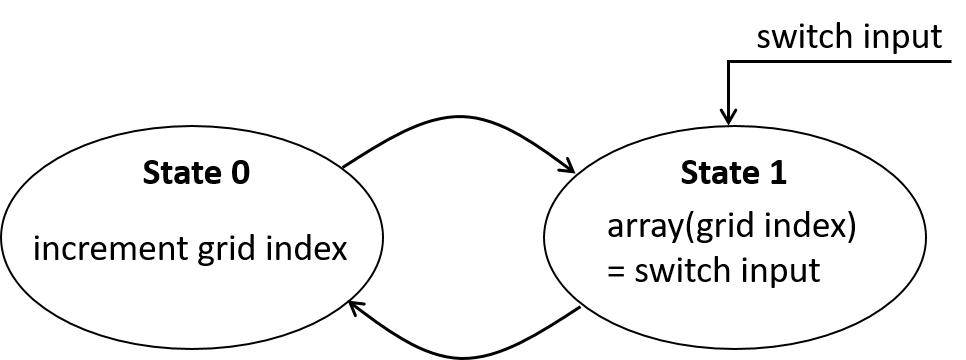
To check our code without the screen, we first connected four of the LEDs on the FPGA board, each one representing a different position in the grid.
assign LED[0] = grid_array[0][0];
assign LED[1] = grid_array[0][1];
assign LED[2] = grid_array[1][0];
assign LED[3] = grid_array[1][1];
See a video of our system here: .
Drawing on the screen
Next, we were given a VGA module to drive the screen. We read through this module carefully, and came to the conclusion that it works like the following sketch illustrates. Our job will be to modify the main module.
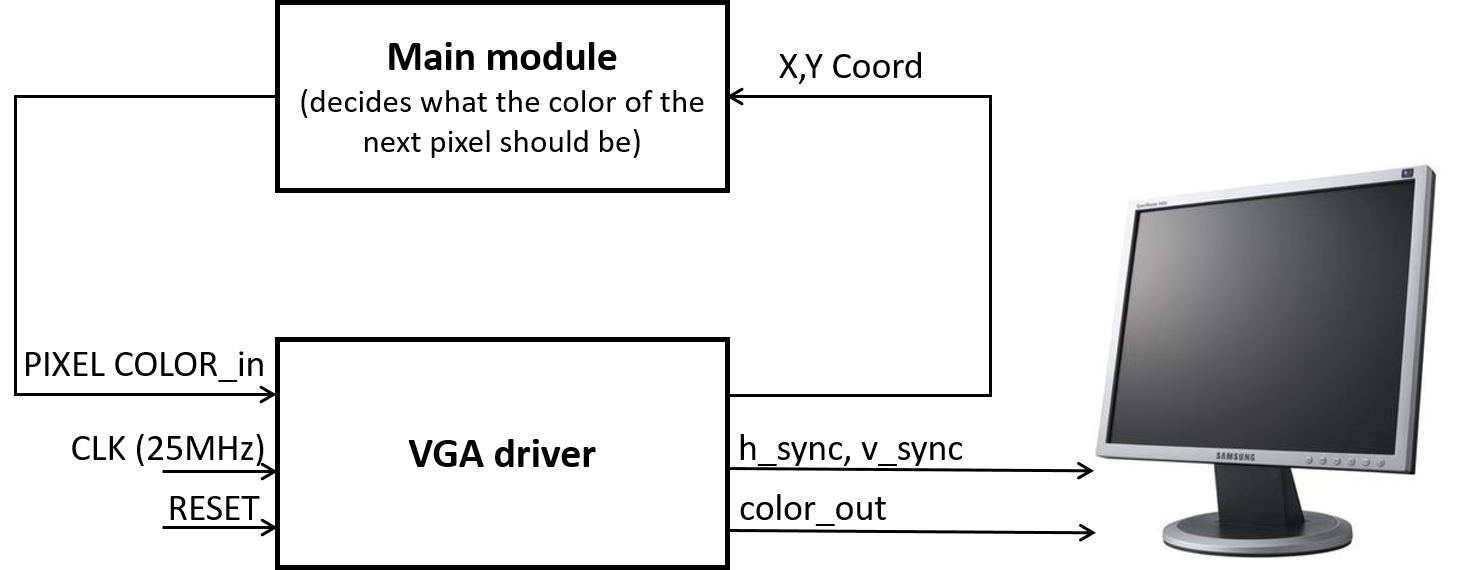
First, we changed the color of the screen to green, blue, and red.
assign PIXEL_COLOR = 8'b000_000_00 //black
assign PIXEL_COLOR = 8'b111_000_00 //red
assign PIXEL_COLOR = 8'b000_111_00 //green
assign PIXEL_COLOR = 8'b000_000_11 //blue
(Fyi, underscores in Verilog are ignored by the compiler, they’re just there for readability!)
Second, we drew a black square on a red screen, using an if-statement in a combinatorial block:
always @ (*) begin
if(PIXEL_COORD_X < 10'd64 && PIXEL_COORD_Y < 10'd64) begin
PIXEL_COLOR = 8'b000_000_00;
end
else begin
PIXEL_COLOR = 8'b111_000_00;
end
end
The signal inside the bracket is called a sensitivity list. An asterix means that the block will run when any of the signals inside change. We are comparing our 10-bit pixel coordinates to constants. These constants are defined as 10-bits (10), decimal value (d), 64.
Third, we want to draw four boxes on the screen and color them dependent on the values in our array (0 for not highlighted, and 1 for highlighted).
To accomplish this, we must first have some way of determining if the current pixel output by the VGA driver is in the grid, and if so, what square it is in. In order to create modularity in our code, we decided to write a new module that we could instantiate in our top-level module. The module takes in the current x- and y- coordinates from the VGA driver and outputs a 0 or 1 according to the grid space it is in, OR a 2 if the pixel is simply not in the grid.
Next, we changed the main module to instantiate our module and set a color according to the grid coordinate of the current pixel.
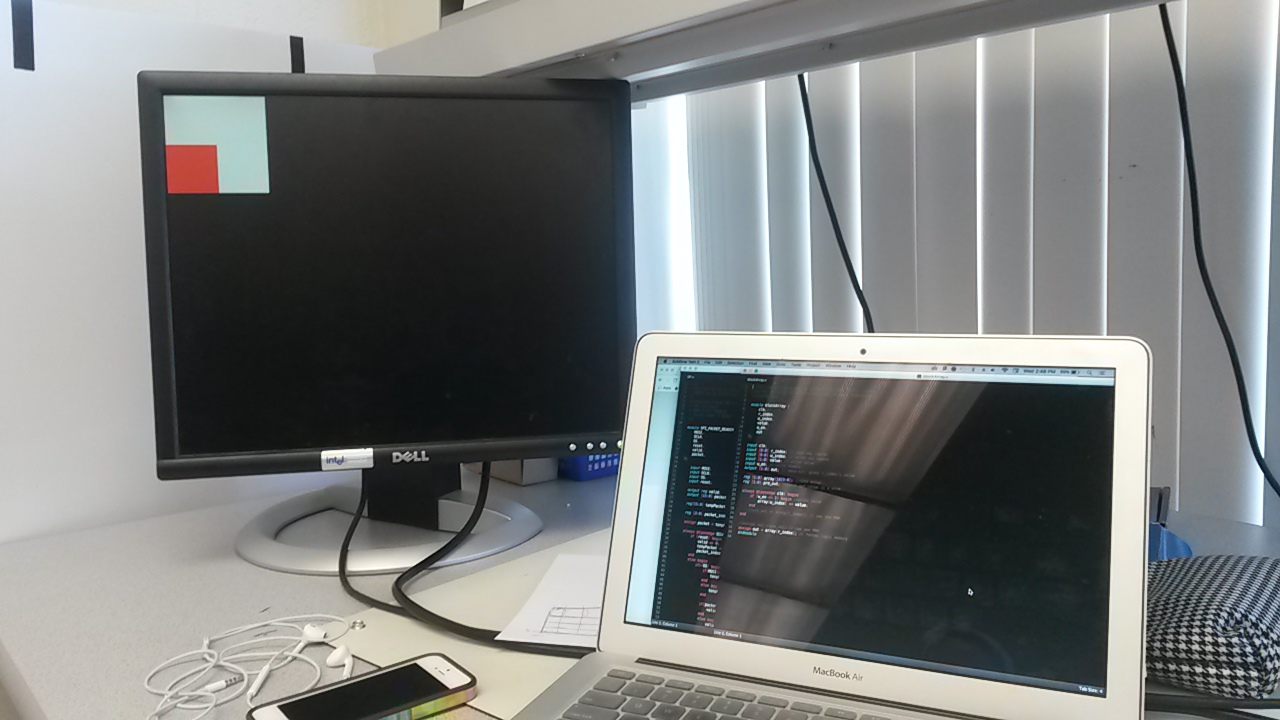
Final screen driver
Finally, we merged our code so that the switches toggled the state of the screen. Check out the video here:
Team Tune
First, we began by implementing the most basic sound wave - a square wave. We chose to generate a 440Hz wave and output this to GPIO pin. For this, we wrote a simple state machine to increment a counter and output a pulse based on the value of that counter. Generating a wave of a certain frequency requires considering the frequency that our state machine is clocked at and choosing a counter value based on that to give us our desired frequency. The state machine clock is 25MHz, which means the period of the 440Hz wave will be approximately 56818 cycles (25MHz/440Hz) of the state machine clock period. In other words, square pulse must toggle every 25MHz/440Hz/2 cycles. The code to achieve that as well as a picture of our 440Hz square wave shown below.
// Local parameter
localparam CLKDIVIDER_440 = 25000000/440/2;
// Sound variables
reg square_440; // 440 Hz square wave
assign GPIO[0] = square_440;
reg [15:0] counter;
// Sound state machine
always @ (posedge CLOCK_25) begin
if (counter == 0) begin
counter <= CLKDIVIDER_440 - 1; // reset clock
square_440 <= ~square_440; // toggle the square pulse
end
else begin
counter <= counter - 1;
square_440 <= square_440;
end
end
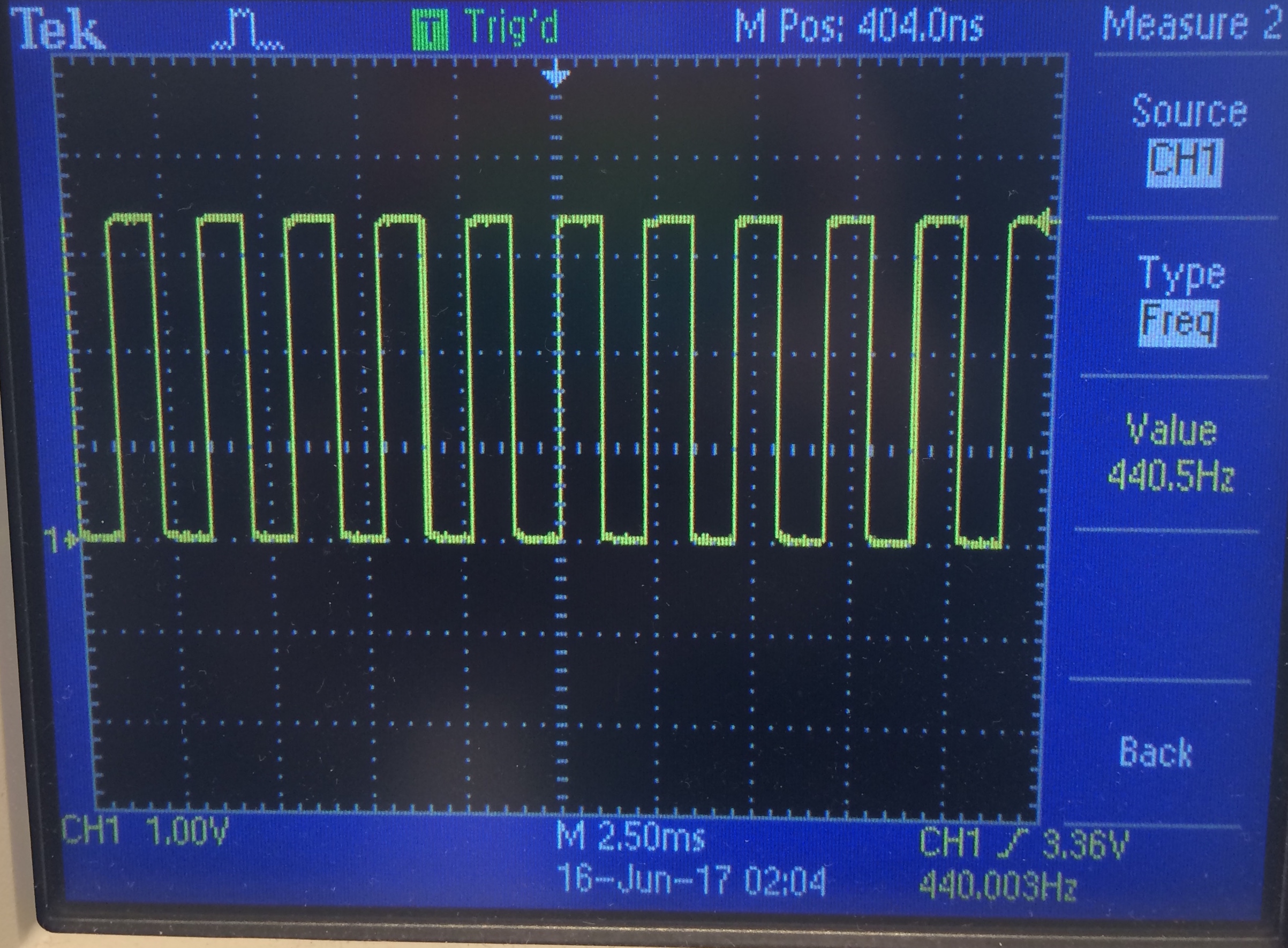
We were able to generate a tone using a simple square wave, but for more pleasant sounding tones, we also tried generating a triangle wave and a sine wave. For these waves, we used an 8-bit R2R DAC to take an 8-bit digital output from the FPGA and convert this into analog voltages that can be played through generic speakers.

To generate the output for a triangle wave of 440Hz, we incremented and decremented an 8-bit counter (from 0 to 255) every 110 cycles. Using the same line of thinking as for the square wave, we knew that we wanted one cycle of our wave to go from 0 to 255 to 0 in 56818 25MHz clock cycles. From here, we reasoned that the counter must increment or decrement every 110 cycles in order to go from 0 to 255 to 0 in the desired number of clock cycles. Below is a picture of our generated triangle wave.
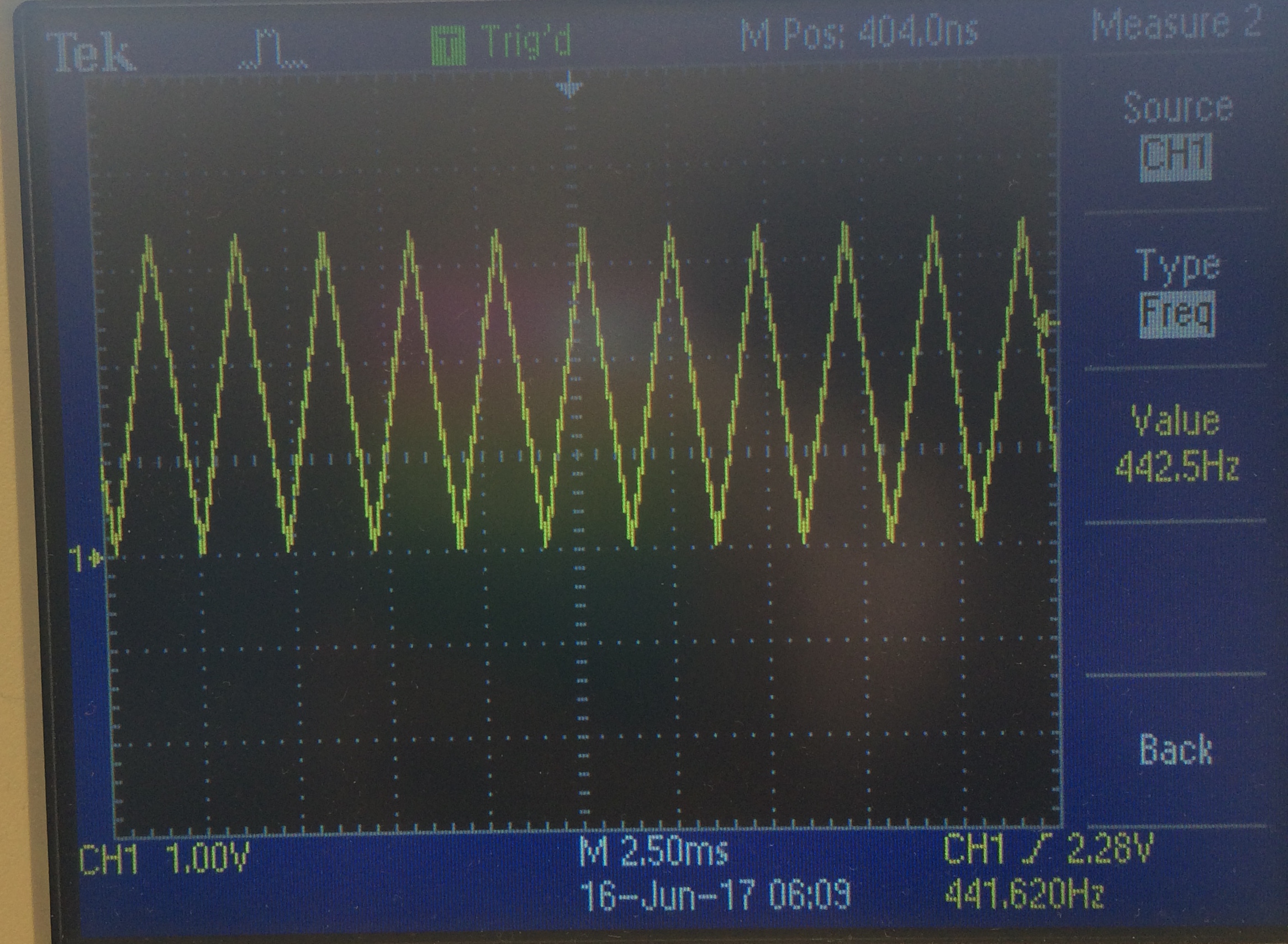
The easiest way to generate a sine wave in Verilog is to initialize a sine table in ROM and then iterate through these values to produced the frequency you desire. This technique is known as direct digital synthesis (DDS) - if you take ECE4760, you’ll learn more about this from Bruce! Generating a table containing data points that form a sine wave by hand is painful, so we used Matlab to that for us. We then copied and pasted that generated table directly from a .txt file created by Matlab to a Verilog module. To create a Verilog module that Quartus can infer as a ROM block, we used a template provided by Quartus. Inferring a memory block like ROM means that when the HDL is synthesized on the FPGA, Quartus will know to use the chip’s memory bits to create a standardized ROM architecture.
To learn more about inferring memory architecture and using templates in Quartus, check out this link: Recommended HDL coding styles.
Below is our sine table ROM module, which is based off the Quartus template. We then iteratively output values from this table to generate our sine wave, which is also shown in an image below.
module SINE_ROM
(
input [9:0] addr,
input clk,
output reg [7:0] q
);
// Declare the ROM variable
reg [7:0] sine[628:0];
initial
begin
sine[0] <= 8'b10000000;
//... remaining contents of sine table//
sine[628] <= 8'b10000000;
end
// Read from requested address of ROM
always @ (posedge clk)
begin
q <= sine[addr];
end
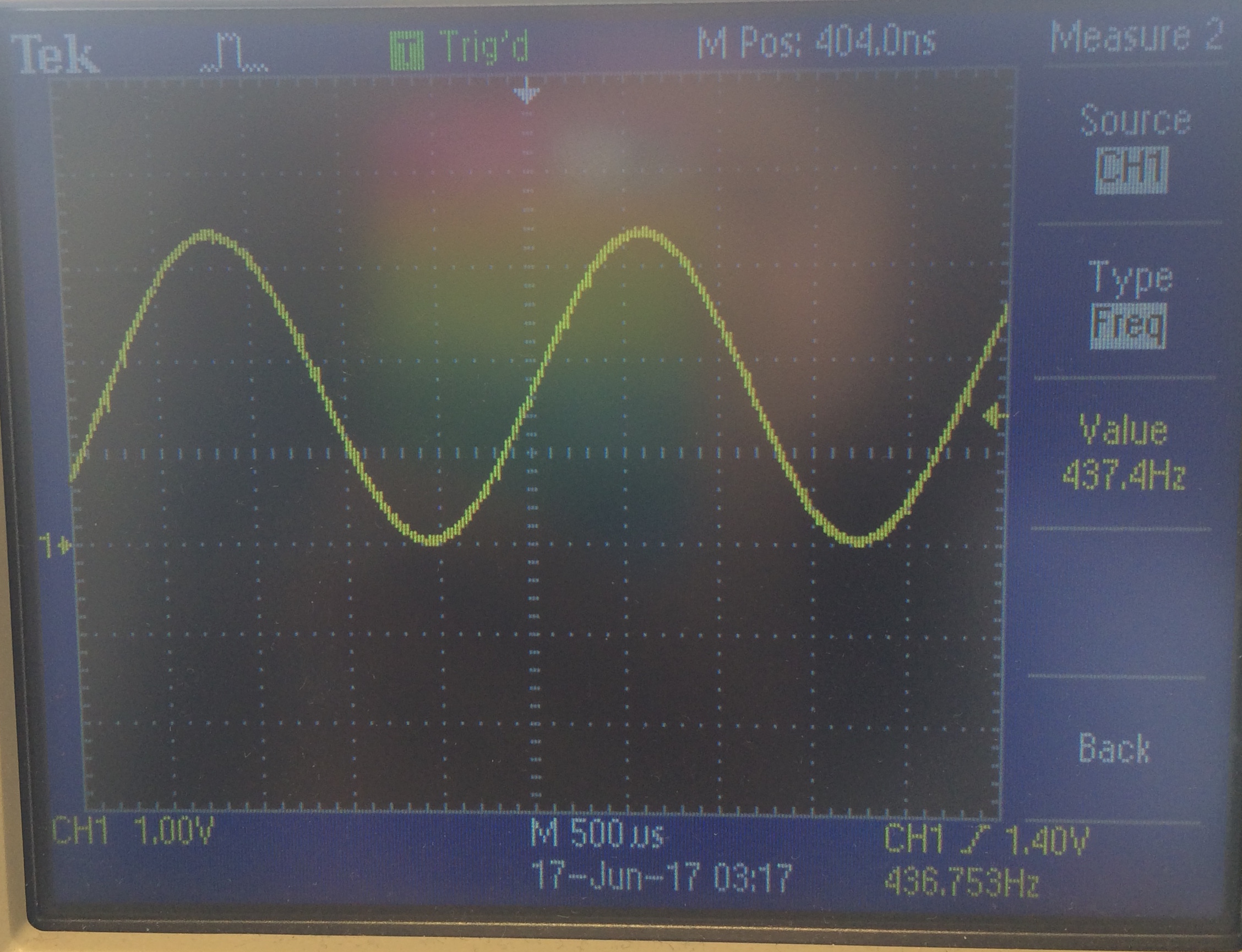
After all of this experimentation, we finally decided that the sine wave produced the most pleasant sounding timbre - so we chose to create our 3-pitch tune by using three sine waves of different frequencies. We wanted our basic tune to consist of three consecutive notes, each played for one second. We chose to represent a ‘done’ signal with an on-board switch; the tune would play when one of the switches on the FPGA was switched on. To generate the tune, we used two additional counters: one to keep track of the duration of each note and one to keep track of how many notes have been played. To make the top-level code easier to read, we moved the sine-generation state machine to a separate module which chooses a counter value based on the desired frequency. Below is the code snippet used to generate our three-note tune.
// tune generation state machine
always @ (posedge CLOCK_25) begin
if (reset) begin
enable_sound <= 0;
tone_duration_counter <= 0;
tone_number_counter <= 0;
sound_freq <= 10'd440;
end
if (~SW[3]) begin
if (tone_number_counter == 0) begin
enable_sound <= 1;
sound_freq <= 10'd262; // middle c
// play tone for one second
if (tone_duration_counter == `ONE_SEC) begin
tone_duration_counter <= 0;
tone_number_counter <= tone_number_counter + 1;
end
else begin
tone_duration_counter <= tone_duration_counter + 1;
end
end //0th tone
...
// Play second and third tones here
...
else begin
enable_sound <= 0;
sound_freq <= 10'd440;
end
end //always @ (posedge clk)
Thinking Ahead!
Finally, we have to think about how this will work for our final system. We will have to display the full maze on the screen, including treasures, walls, unknown and travelled areas, and the robot itself. We also need to be able to display when the robot has finished traversing the maze. Here are the questions we discussed:
- How will we display the maze? Do we stick with a similar array approach to hold the state of each grid space?
- Will it still make sense to use parallel communication between the Arduino and the FPGA when you include all the states? How many bits total will we need to convey all the information at every new location?
- Standardized coordinate system. How do we display the coordinates on the screen? How does the robot think about the maze as it travels? The standard way to interpret images and screens is to place the origin in the upmost left corner, making the positive x direction towards the right, and the positive y-direction downwards.
Great links:
- Very useful links with code examples: http://www.fpga4fun.com/
